

Premier Access Help Center
Step by step guides to walk you through the exclusive features available with CORT Events Premier.
If you prefer a one-on-one demo, please do not hesitate to reach out to your personal sales representative.
General
Premier Access is your upgraded and personalized experience on cortevents.com; This complimentary resource was designed to help you become more efficient and make it easier for you to rent with CORT.
Viewing Product Prices
1. Make sure you have logged into cortevents.com.
2. Browse through categories or search for a product.
3. You will see product prices underneath the product image.
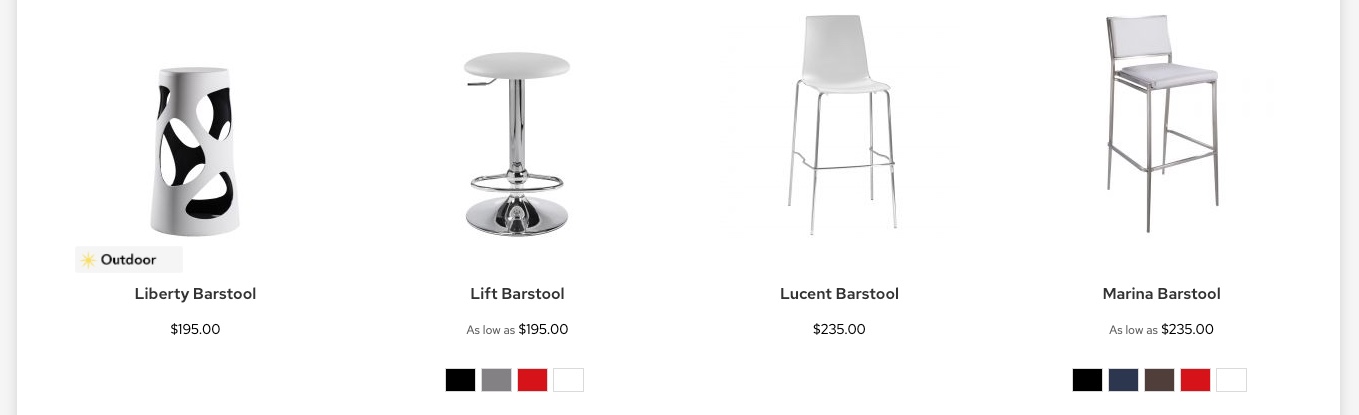
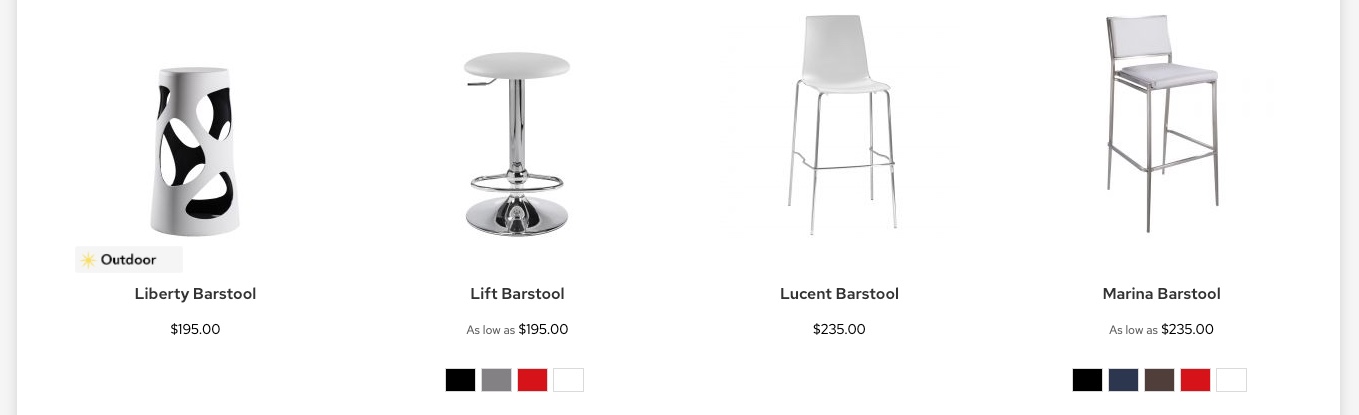
4. On the product detail page, you will see price underneath the Item Code.
5. For products with color or other options, you must first select your desired product features to see the final price.
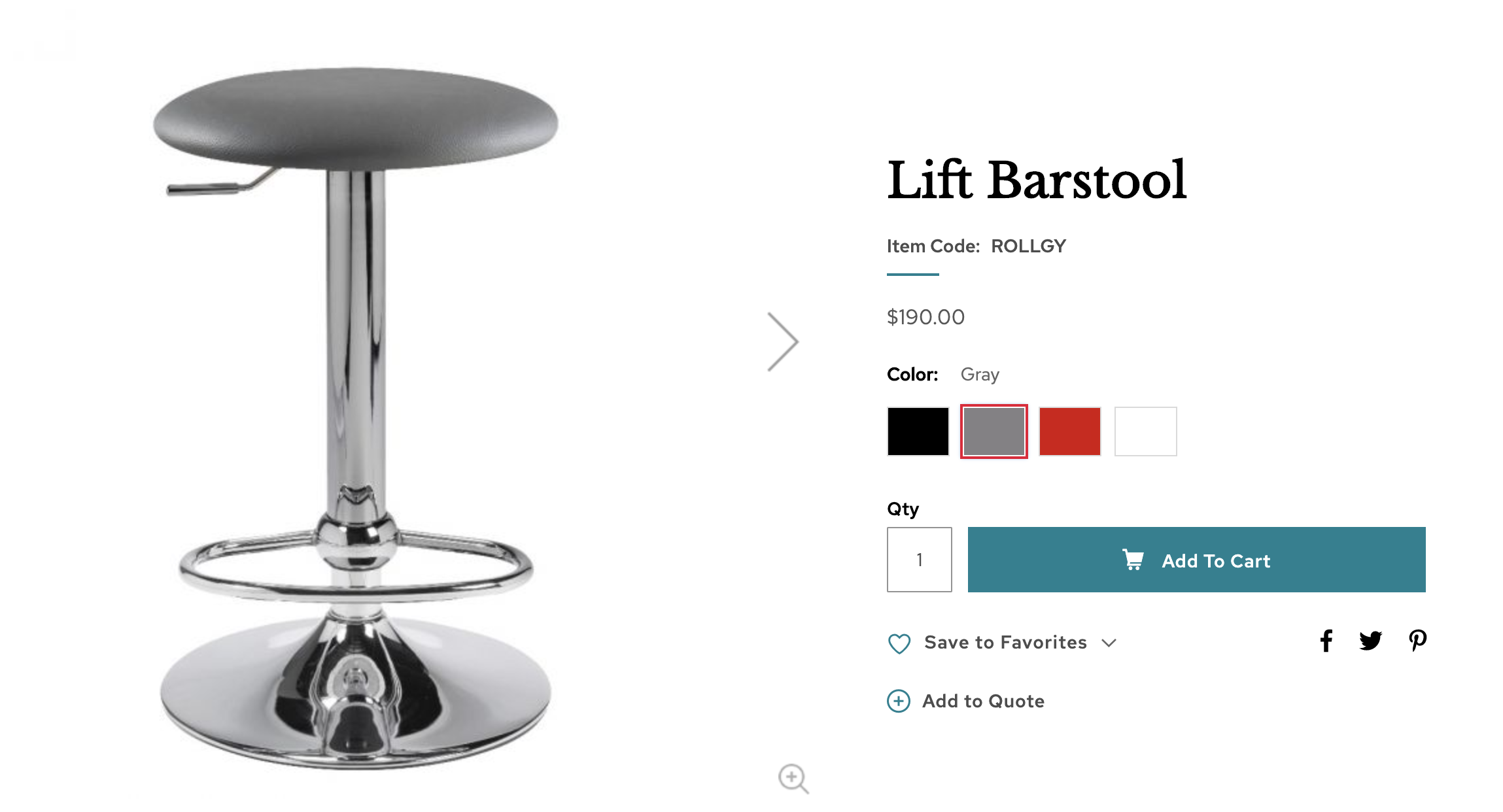
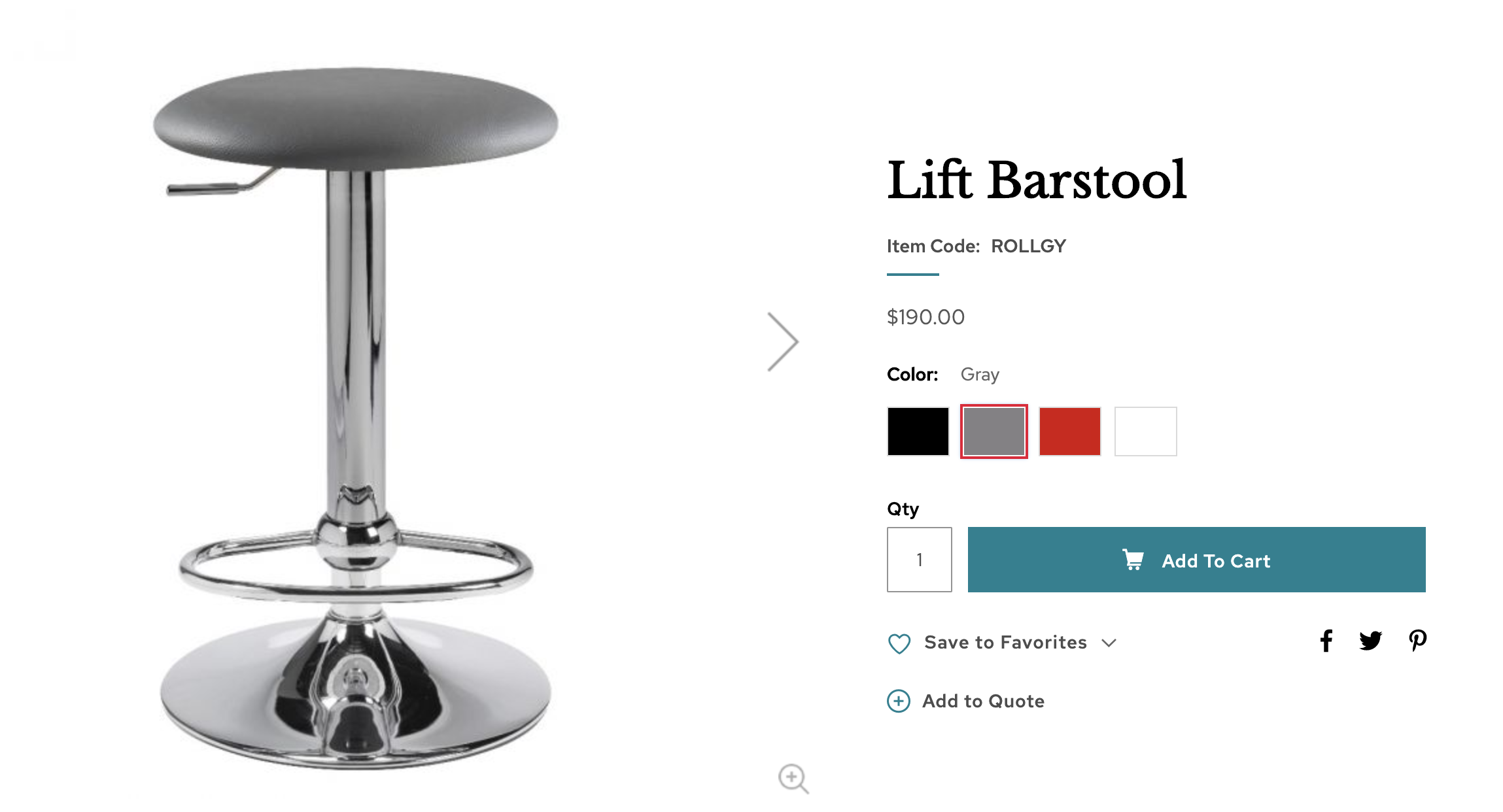
Placing Order Requests
1. On the category page or product detail page, click Add to Cart.
2. Click on the mini cart in the top right and click on View My Cart.
3. Review your cart for accuracy.
4. If you change the quantity of a product, be sure to click on Update Cart.
5. Click on Proceed to Checkout.
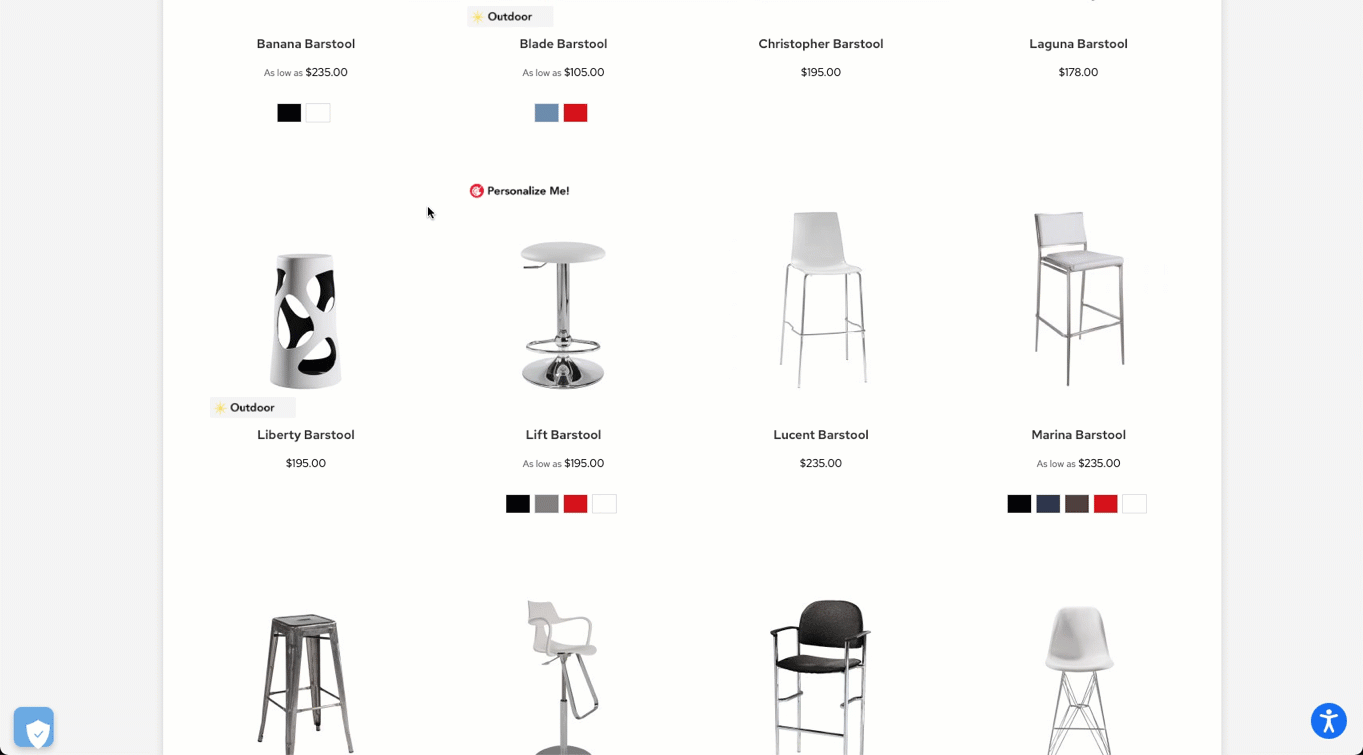
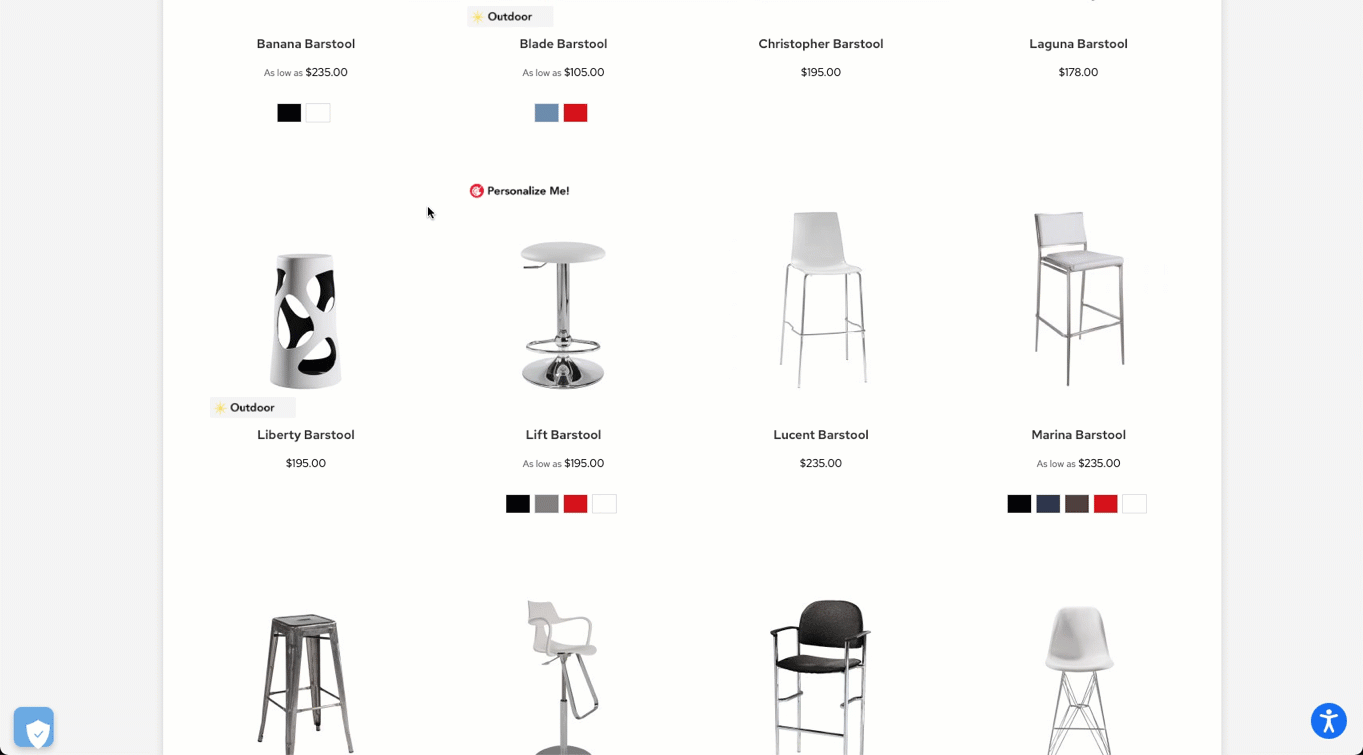
6. Go through the checkout process and fill in your event’s details.
7. Click on Place Order Request.
8. You will receive an email confirmation of your request.
9. The CORT team will review your request to confirm product availability. You will be contacted with next steps within 1-2 business days.
Please Note: Your order is not complete until you have paid and confirmed with your sales team.
Checking Order Status
1. Click on the person icon in top right corner.
2. Click on My Orders.
3. Hover mouse over table and slide over to view the Status column.
-
Submitted = You’ve placed your order request.
-
Pending = The CORT team is reviewing your order request.
-
Once inventory has been reviewed, your CORT sales team will send you a final quote and a link to confirm and/or pay for your order*.
-
-
Confirmed = The CORT team has received your payment and/or order confirmation*.
-
Canceled = You've contacted your CORT sales rep to cancel your order or you've created a duplicate order.
*This step may vary depending on your company's agreement with CORT.
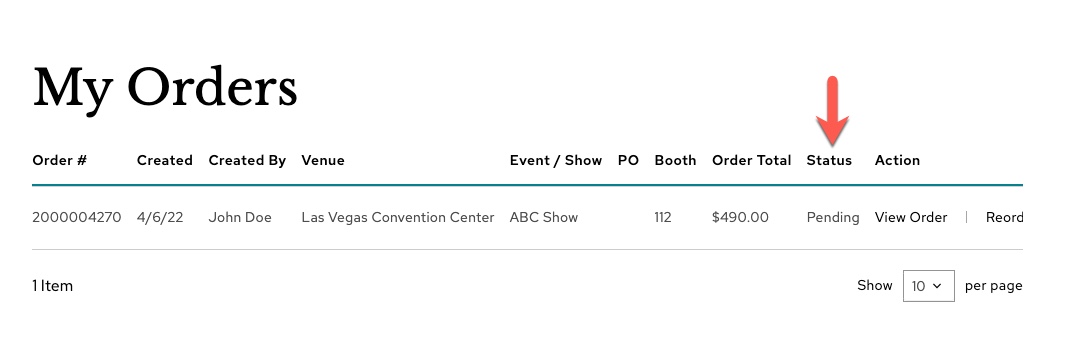
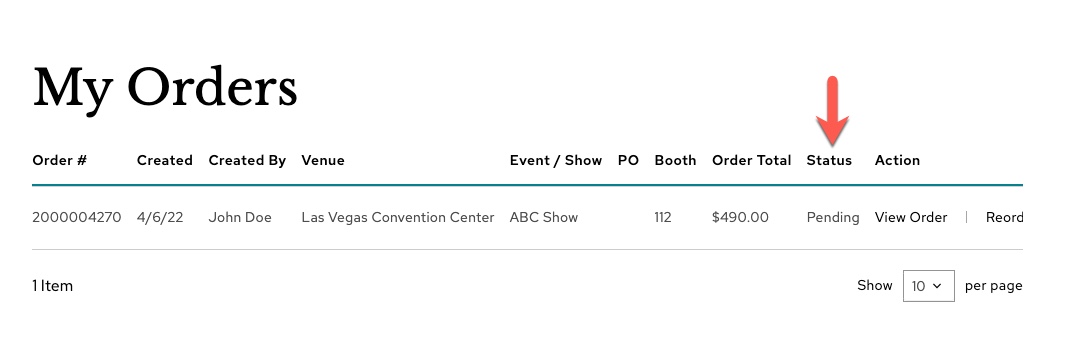
Editing Your Order
If you require any changes to your order request, please contact your sales representative.
Using Favorites
Use favorites to create lists of frequently used sets of furniture.
1. As you browse, hover over the product and click on the heart icon.
2. Add to the default favorites list or create a new one.
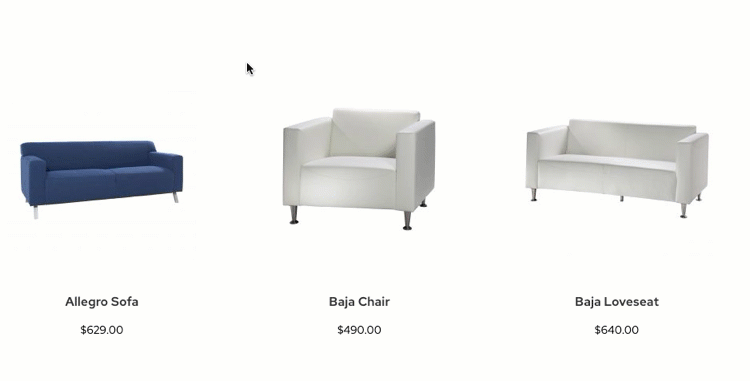
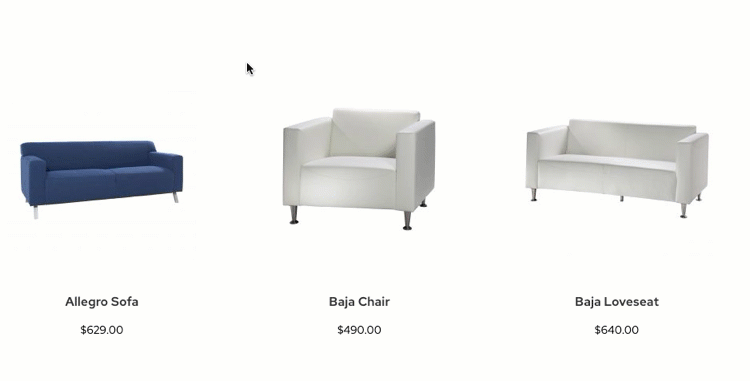
3. When on the product detail page, add to favorites by clicking on the heart icon or dropdown next to favorites.
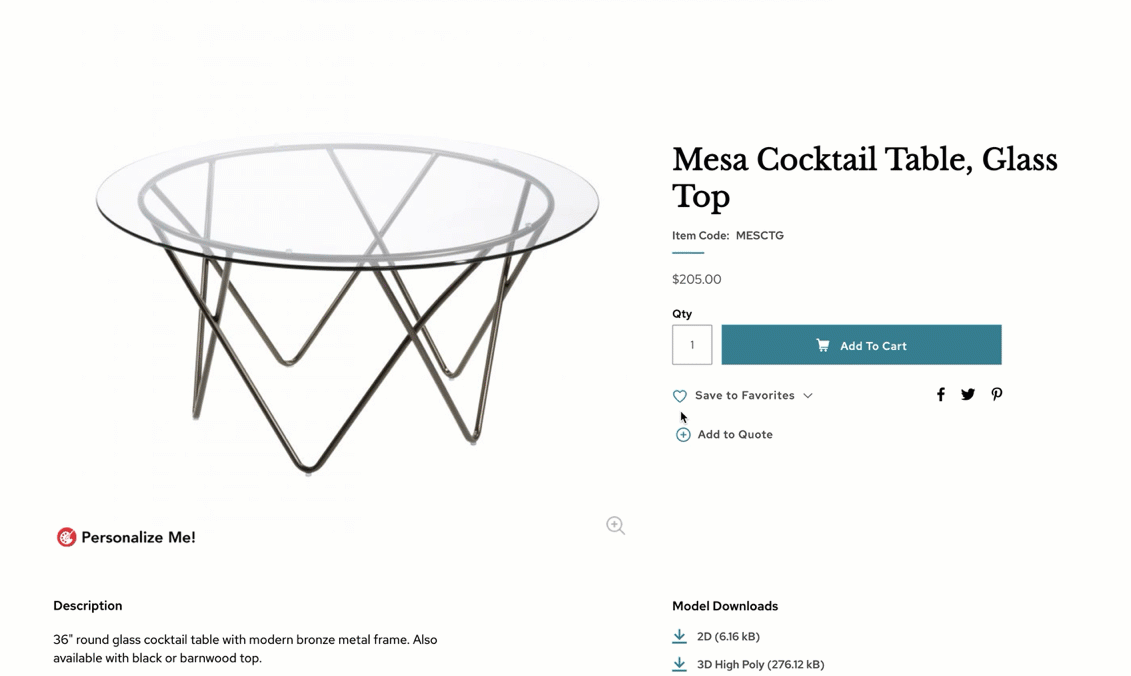
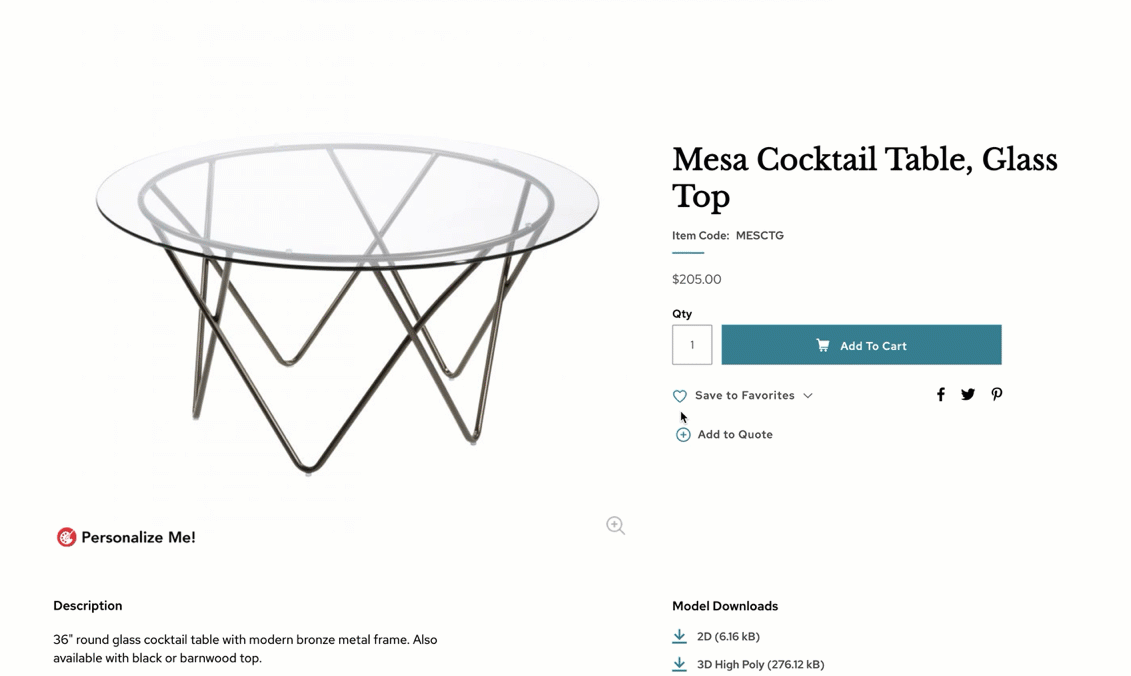
4. To access your favorites, hover over My Account and click on My Favorites.
5. From your list, you can select one product or “select all” and add to your custom client quote or add directly to your cart.
3rd Party Custom Client Quotes
Premier Access lets you create your own branded quotes to send to your clients to help you collaborate with your team or client on products and design before ordering from CORT. Learn more here.
Creating a Custom Client Quote
1. From My Account, click on My Quotes.
2. Click on Create New Quote.
3. Fill out details and click on Save Quote.
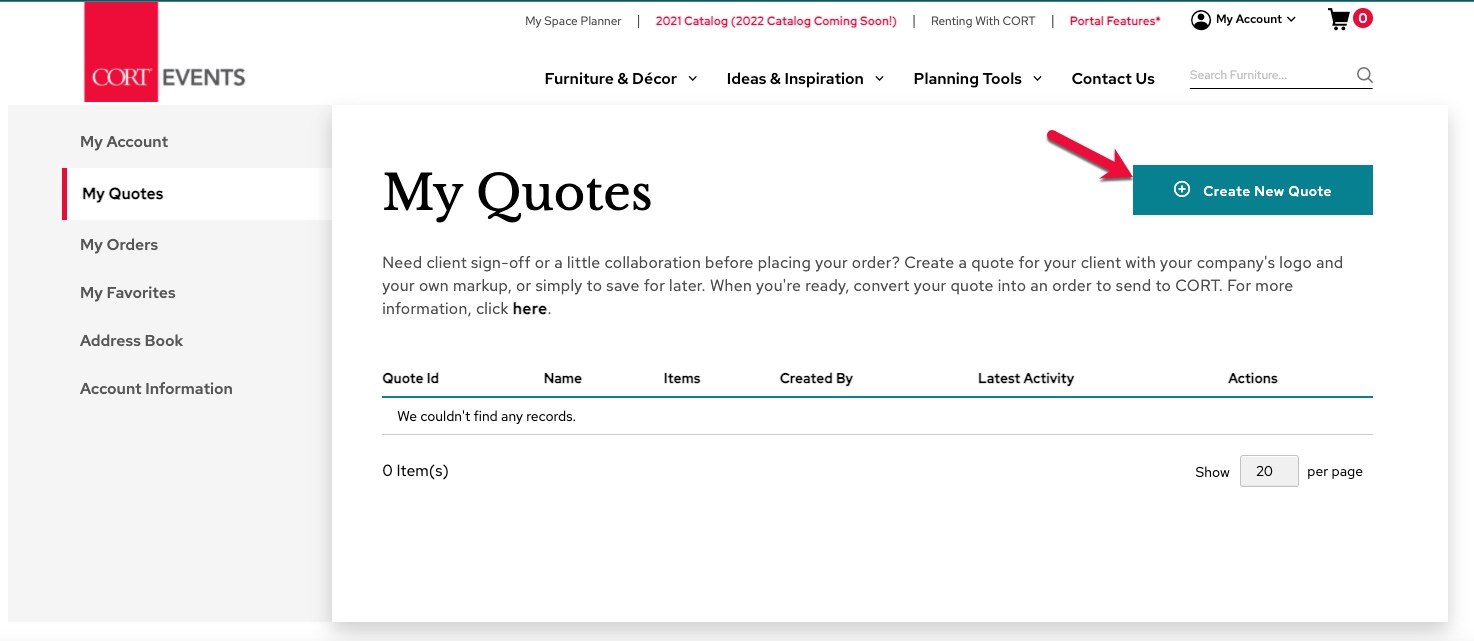
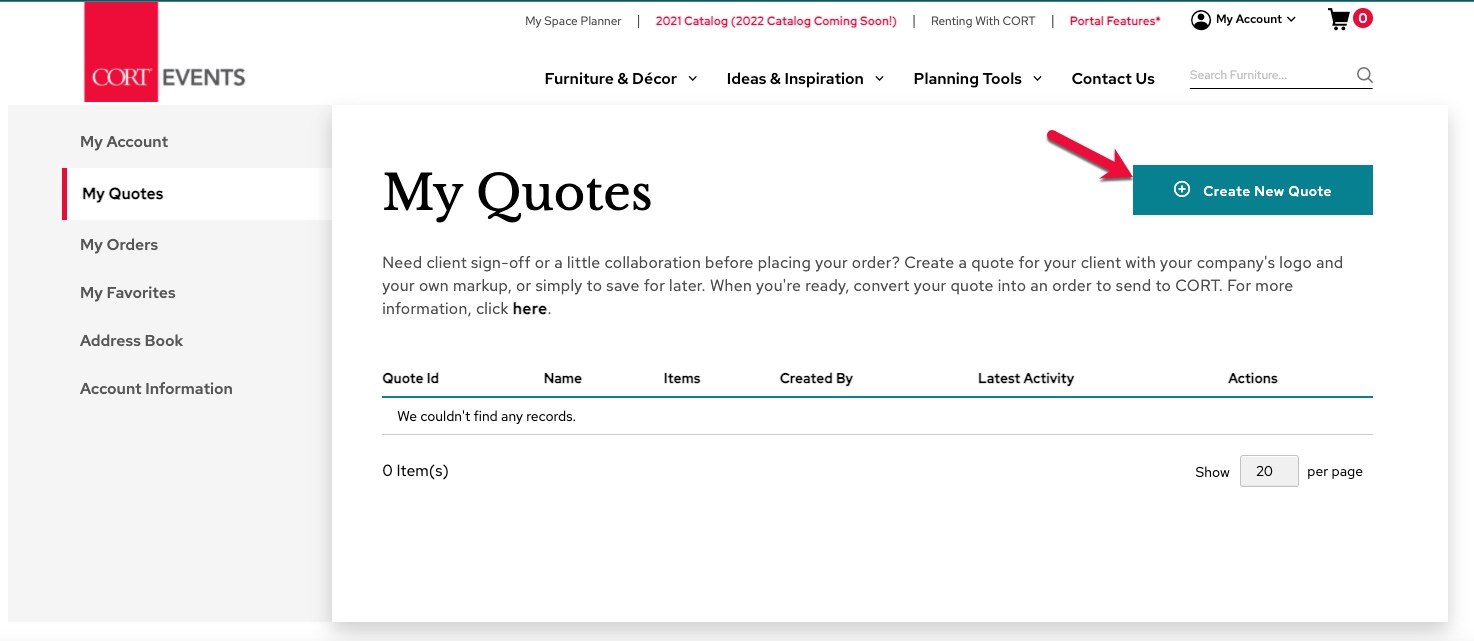
Quick Start a Custom Client Quote
1. On a product detail page, click on Add to Quote.
2. Click on Create New Quote.
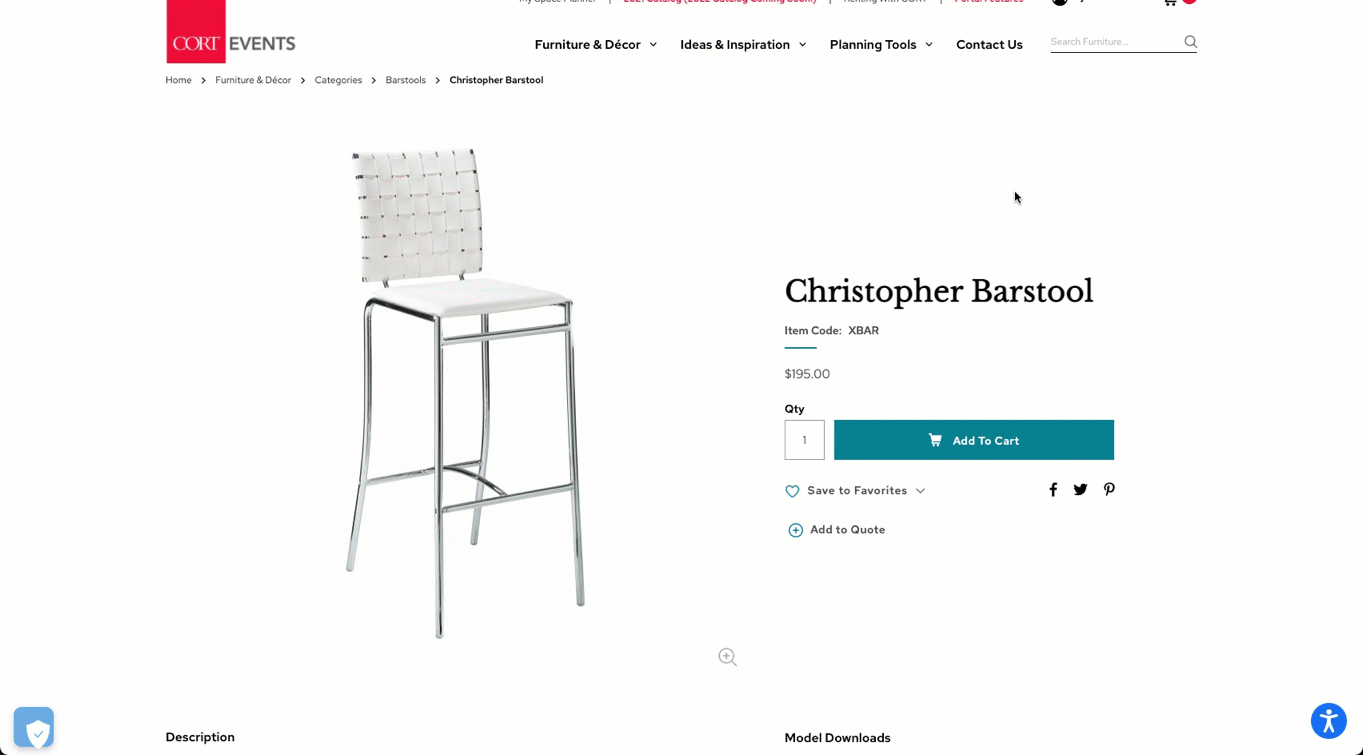
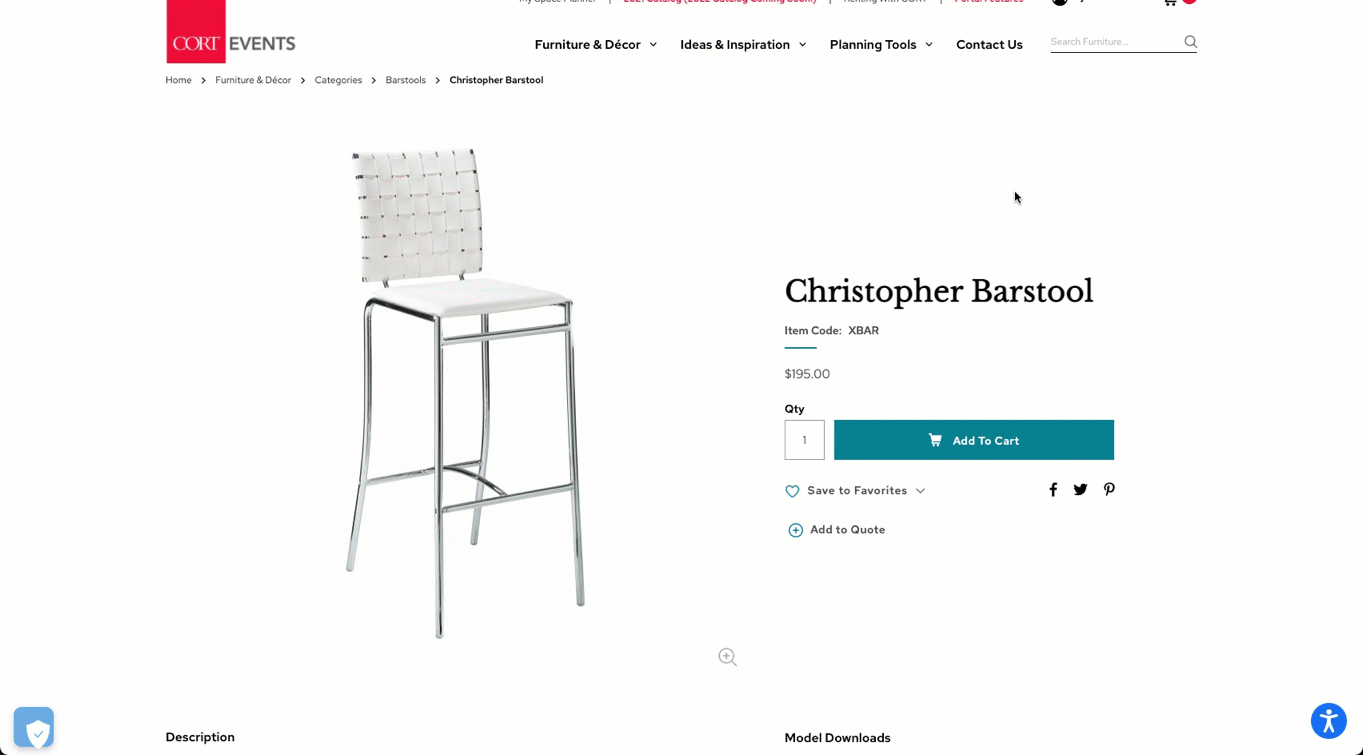
Adding Products to a Quote
1. Browse catalog and click on a product.
2. Enter in the correct quantity.
3. Click on Add to Quote.
4. Select the quote you’d like to add the product to or click on Create New Quote.
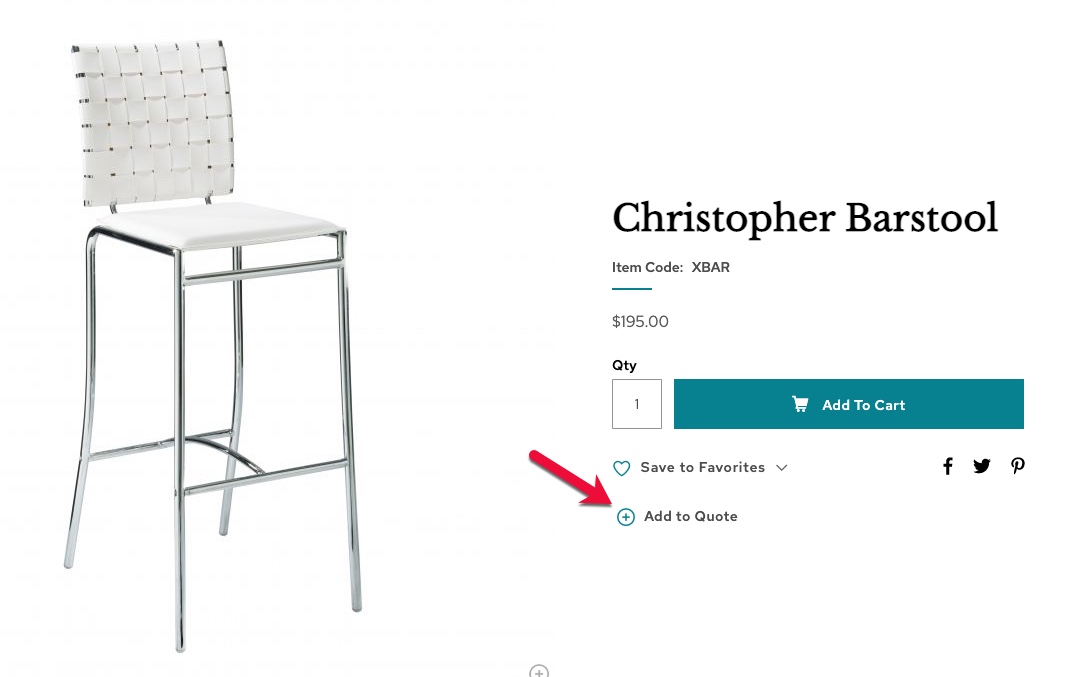
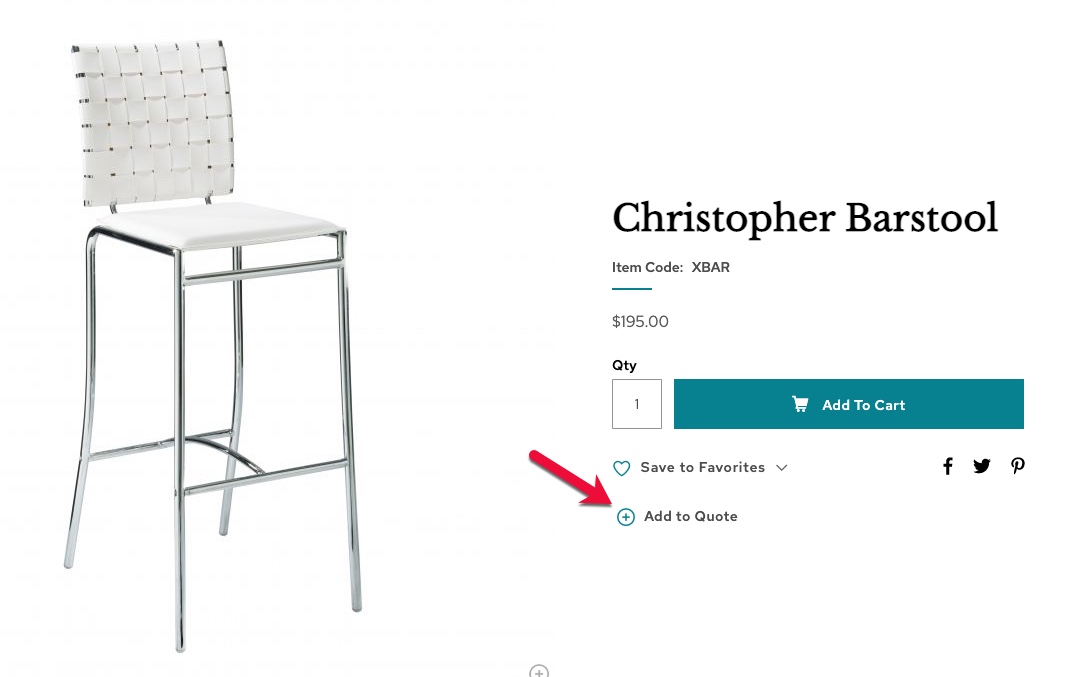
Adding a Markup to a Quote
1. On the quote in the Quote Summary box, enter a percentage in the Markup field to show your client an increased price.
2. Click on Update Quote.
3. The total amount added by this markup will show next to Markup.
4. The individual marked up product price will only show on the downloaded pdf.
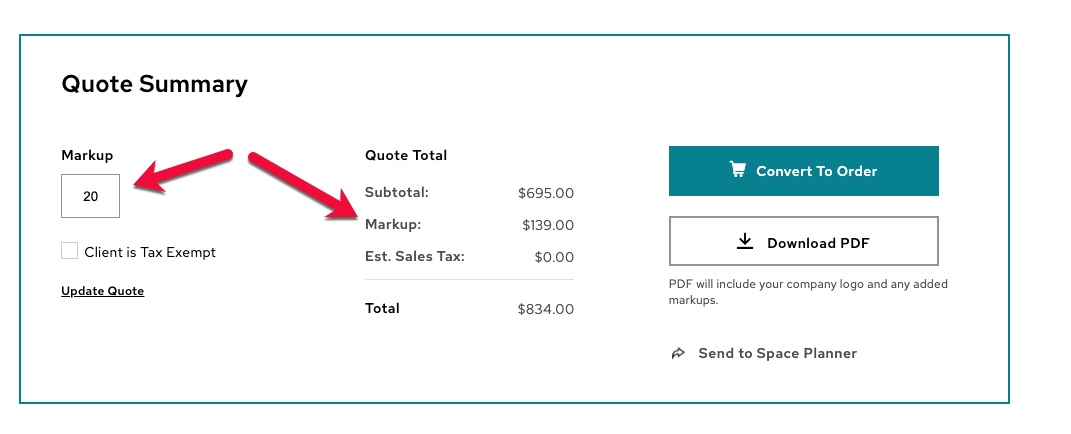
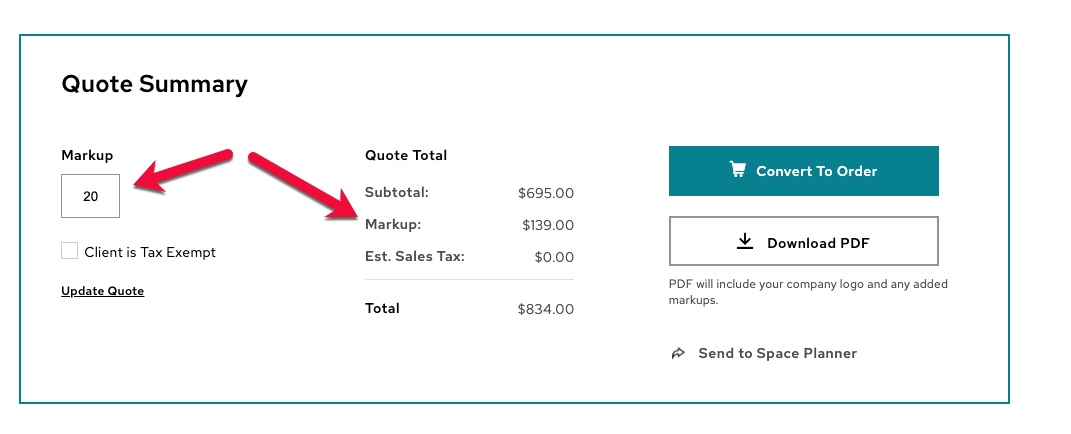
Removing Sales Tax from a Quote
1. Sales tax is based on the Venue you've selected.
2. To remove sales tax, check the Client is Tax Exempt checkbox in the Quote Summary.
3. Click on Update Quote.
4. You will see the updated Est. Sales Tax. in the Quote Summary box and the downloaded pdf.
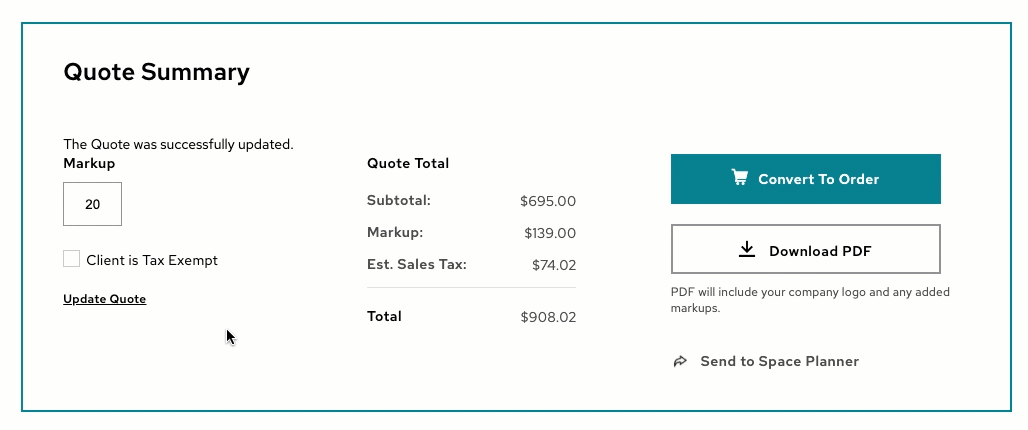
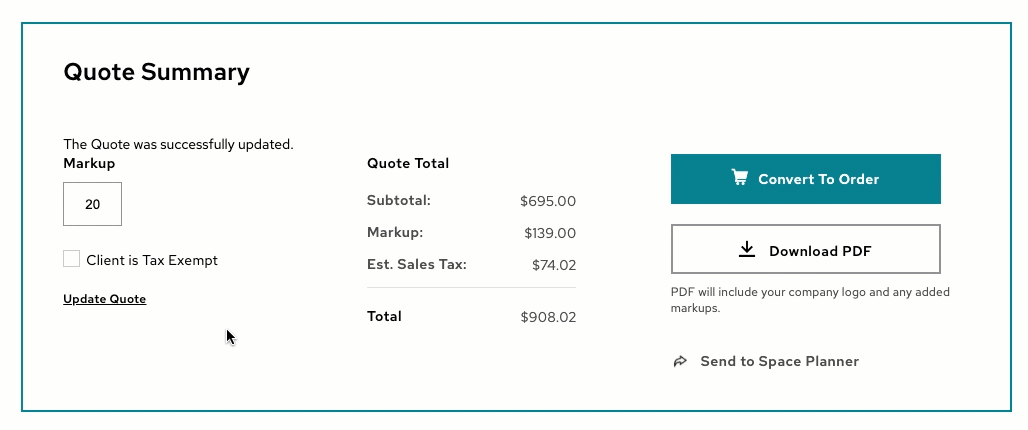
Downloading a Quote PDF
1. In the quote, scroll down to the bottom and click on Download PDF.
2. Your logo and contact information will appear on the pdf.
*Please note: Custom client quotes should only be used as preliminary estimates for you to review with your client. See more here.
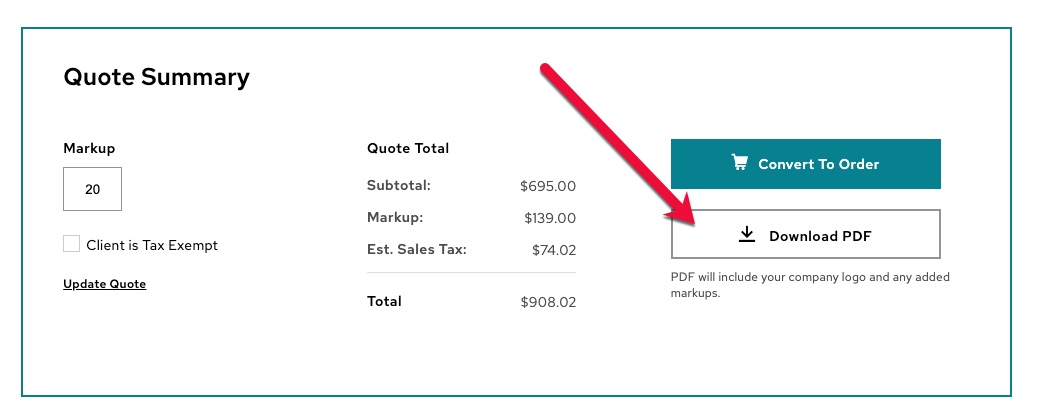
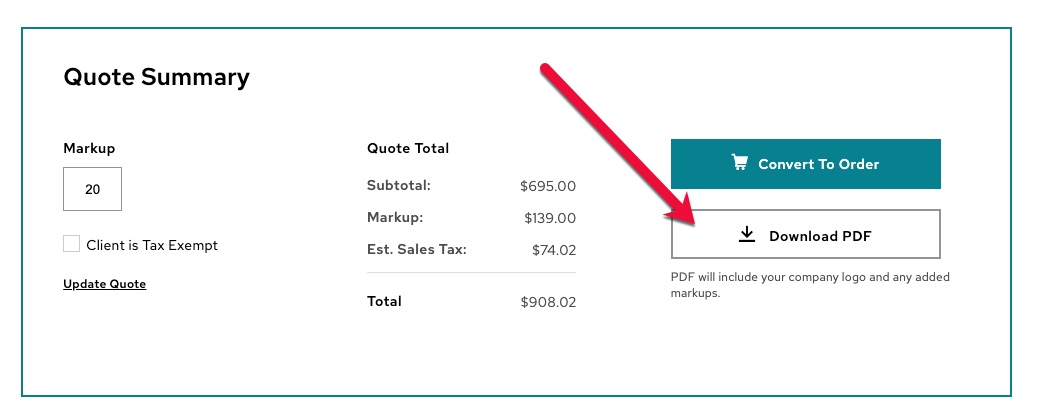
Converting a Quote into an Order Request
1. On the quote listing page, click on Add to Cart or on the Quote detail page, click on Convert to Order.
2. Follow the steps through to checkout. Payment will not be due at this time.
Please Note:
-
Once you add your quote to the cart, the quote will no longer exist in your quote listing.
-
If there are items in your cart already, you will have the option to merge or replace the cart.
-
All information filled out on your quote will map over to the order.
-
Your sales team will review your order, check product availability, and contact you to finalize.
-
Your order is not complete until you have paid and confirmed with your sales team.
- *A quote is NOT required to place an order request. You can add products directly to your cart and checkout from there.
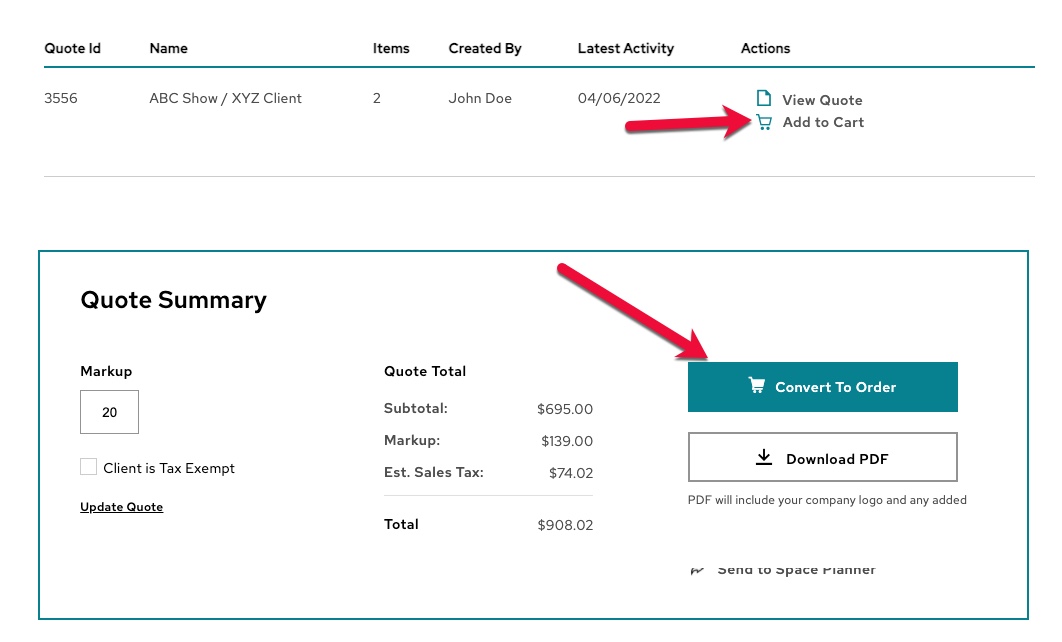
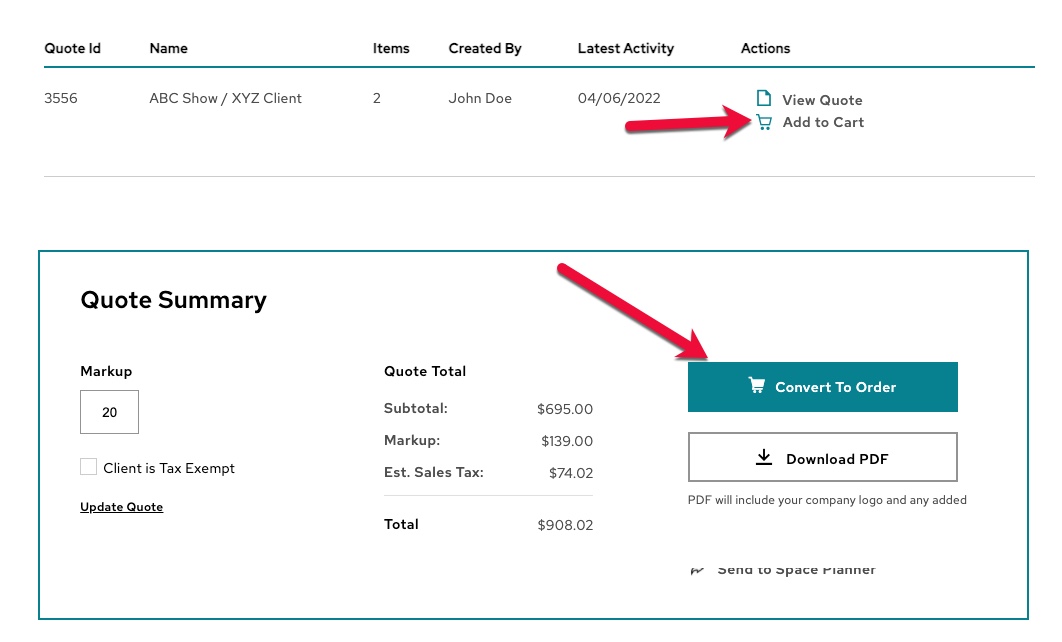
Company Features
Customer roles allow you to set different permissions for users of your company's Premier Access account.
Company Admin
-
A company admin is assigned when your company is set up for Premier.
-
The company admin has the ability to:
-
View all quotes and orders within your company's Premier account.
-
View all users with access to your Premier account .
-
Assign specific permissions to users*.
-
*Please contact your sales representative to set up permissions.
Roles and Permissions
Customer roles allow the company admin to control which features are available to your users. To set up permissions for your account, please fill out the contact us form. Below are the roles we recommend, but they may be customized to fit your company's needs.
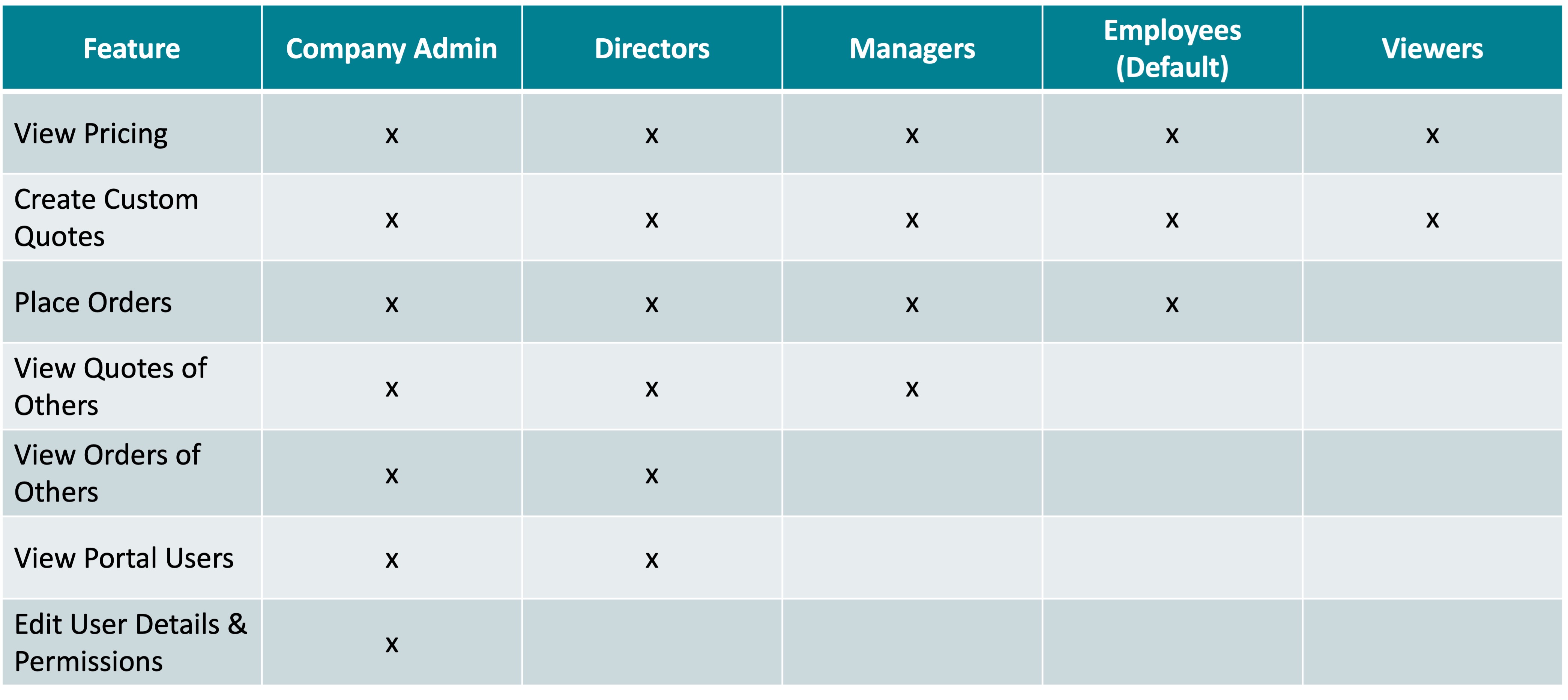
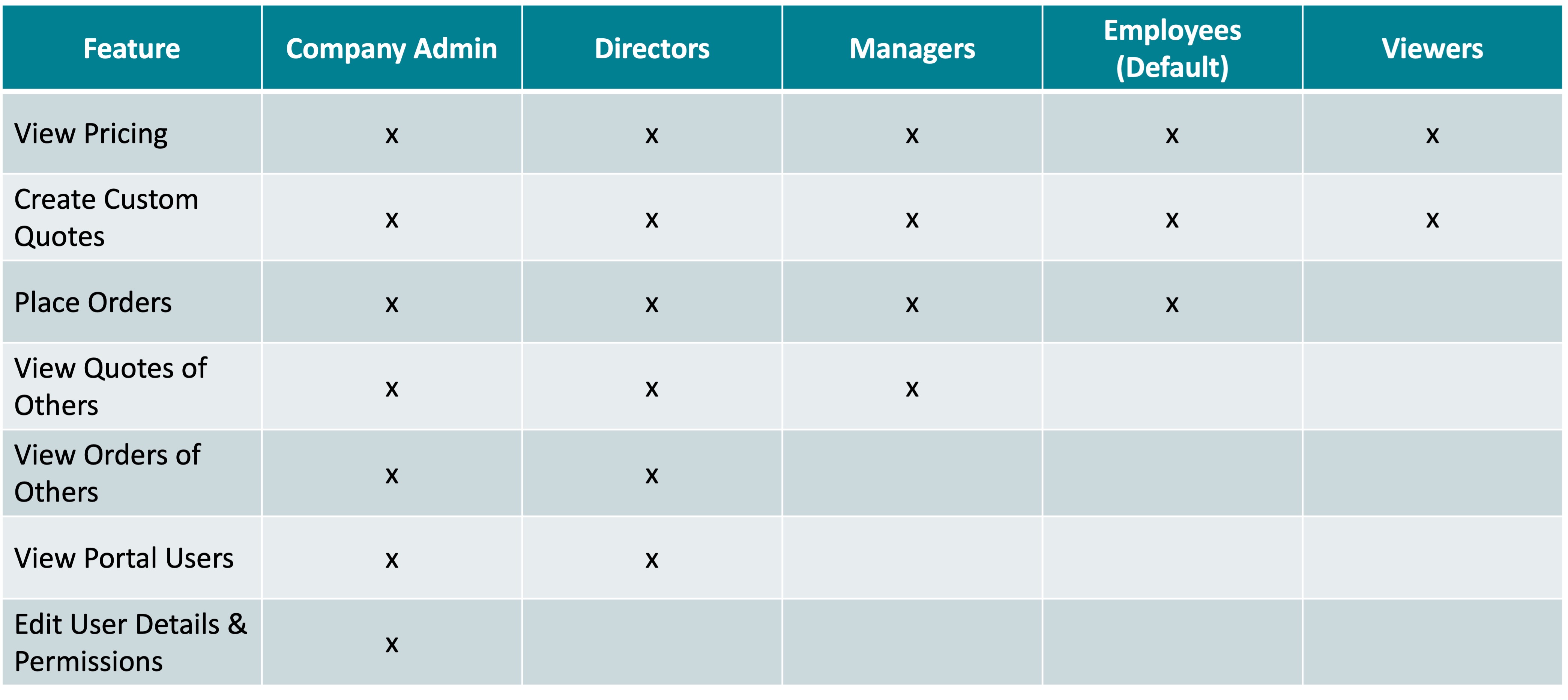
Frequently Asked Questions
What are 3rd party custom client quotes?
Custom client quotes are a tool for you to collaborate with your team or client on products and design before ordering from CORT. They are branded with your company logo and can be customized with a markup and/or sales tax exclusion.
Do I need to create a custom client quote to order from CORT?
No. A custom client quote is not required to place an order. It serves primarily as a tool for you to collaborate with your team or client. If you don't need to generate a quote for a 3rd party, simply add products straight to the cart and complete the checkout form.
What happened to my quote?
Once you convert your quote into an order request, the quote will be removed from your listing.
How do I duplicate a quote?
You cannot easily duplicate a quote. However, you can use favorites to create several lists of the products you use often and easily add them to your quote or order every time.
Why can't I see the markup I added to my quote?
Markups will only be shown in the Quote Summary box as a total or as a product price on the downloaded pdf.
Why is my order total due different from the quote pdf I created?
Custom client quotes should only be used as preliminary estimates for you to review with your client. Once the order has been submitted to CORT Events, your representative will provide an update on product availability and pricing that includes delivery fees and any other applicable fees (rush, etc.)
I am converting a quote created by another team member into an order. How do I edit their quote before ordering?
When in a custom client quote created by another member of your team, you can only edit the quantities or remove product. If you want to add a product when converting the quote, add it to your cart first and click on "Merge Cart" when prompted during the quote conversion process.
I get an Access Denied page when trying to view my orders or checkout. What do I do to get access?
Email events@cort.com to get your permissions updated.
Can I share my Premier account with another person on my team?
We prefer that each individual have their own Premier account. Contact your sales rep if you have members on your team that need Premier access.
